Bridge is probably the most extraordinary card game.
Progress requires a large volume of play to achieve fluency.
This free website provides a digital solution to teachers around the world.
Website structured in two sections
Creation Page
The teacher uploads a deal or creates it directly.
He chooses the pedagogical characteristics:
Minibridge, simple display of a contract or of the auction, usual bridge including specified bids that must be reproduced by the student, imposed beginning of the cardgame…
The teacher sends the link generated to his students.
He chooses the pedagogical characteristics:
Minibridge, simple display of a contract or of the auction, usual bridge including specified bids that must be reproduced by the student, imposed beginning of the cardgame…
The teacher sends the link generated to his students.
Play Page
Students play this deal for free,
whenever and as often as they want
against robots that do not make any mistakes,
according to the pedagogical choices of their teacher.
whenever and as often as they want
against robots that do not make any mistakes,
according to the pedagogical choices of their teacher.

 Upload one of your files (on the left),
Upload one of your files (on the left),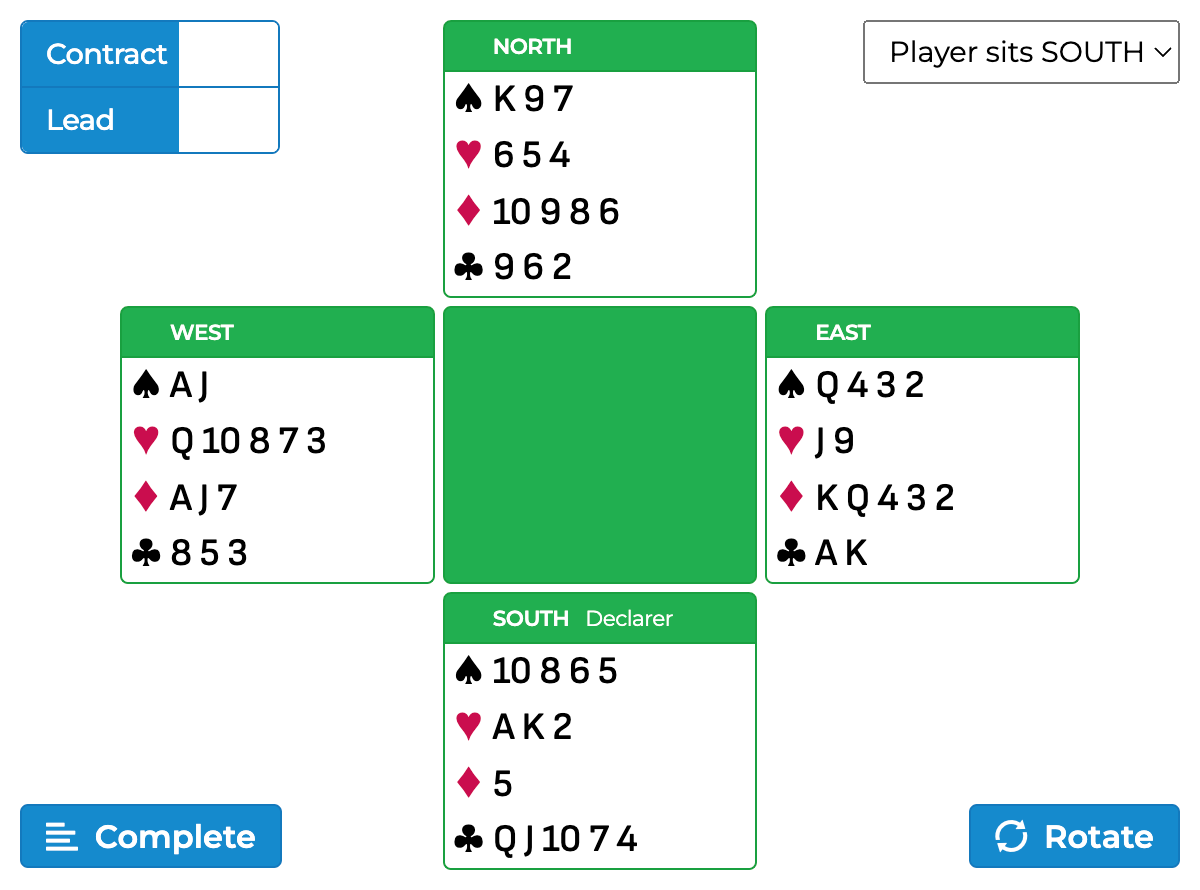
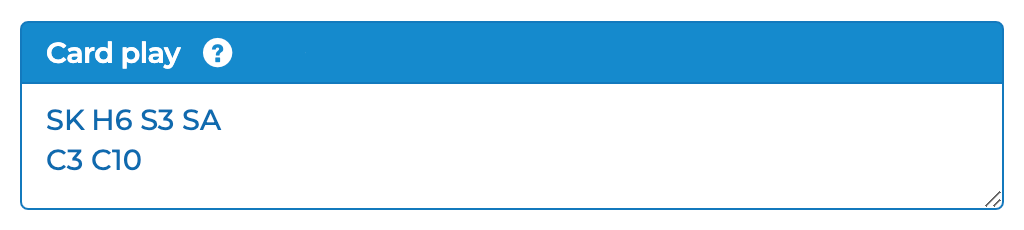 To indicate only the lead, just fill in one card
(“SK” in the example above).
Be Careful! The robot does not use specific signals.
Without an indication of the lead, the robot will therefore lead an optimal card for the defense but one that may seem strange to a human player.
The teacher is advised to enter this card unless the student is on lead.
To indicate only the lead, just fill in one card
(“SK” in the example above).
Be Careful! The robot does not use specific signals.
Without an indication of the lead, the robot will therefore lead an optimal card for the defense but one that may seem strange to a human player.
The teacher is advised to enter this card unless the student is on lead.
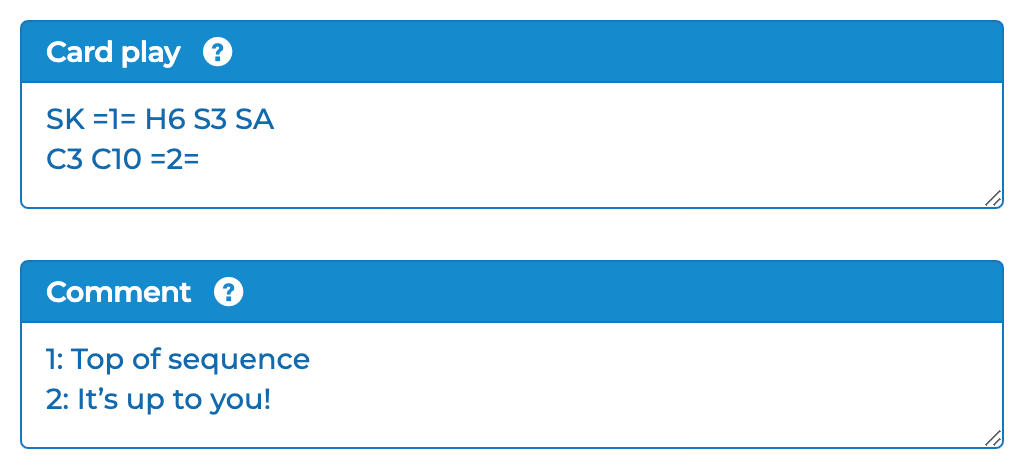 The corresponding numbers n will be displayed in the
The corresponding numbers n will be displayed in the
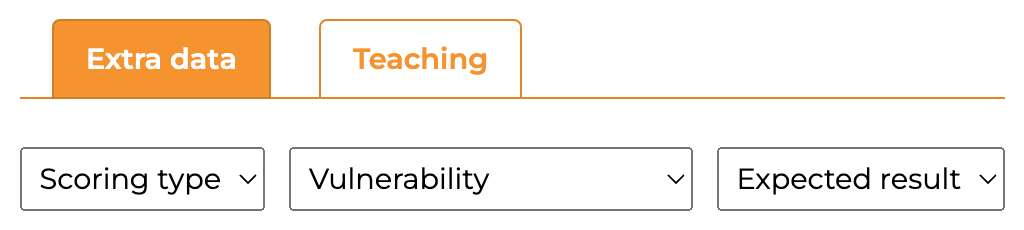 Entering this data is optional.
The expected result is the number of tricks to be won by the declaring side.
If the student sits in South, plays a 4 Spades contract and must find out how to win an overstick,
indicate
Entering this data is optional.
The expected result is the number of tricks to be won by the declaring side.
If the student sits in South, plays a 4 Spades contract and must find out how to win an overstick,
indicate 
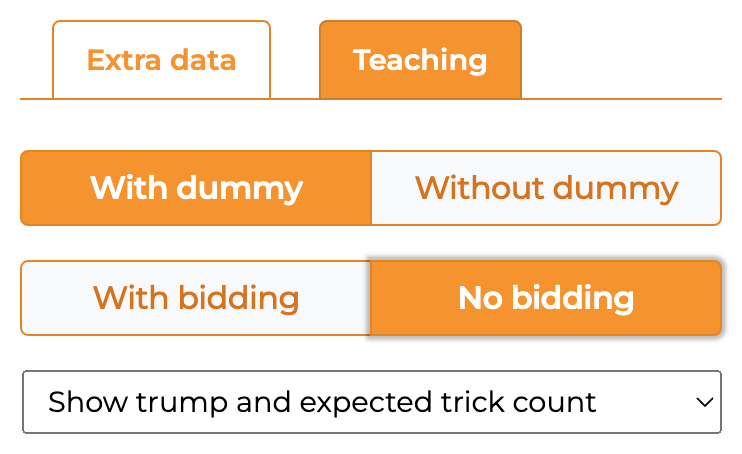
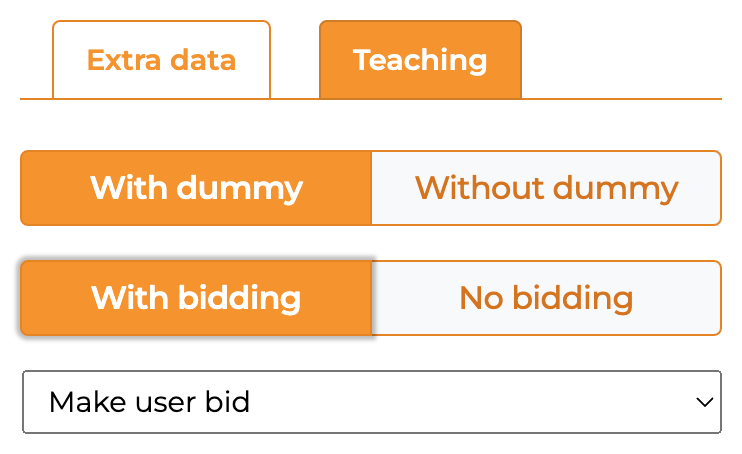
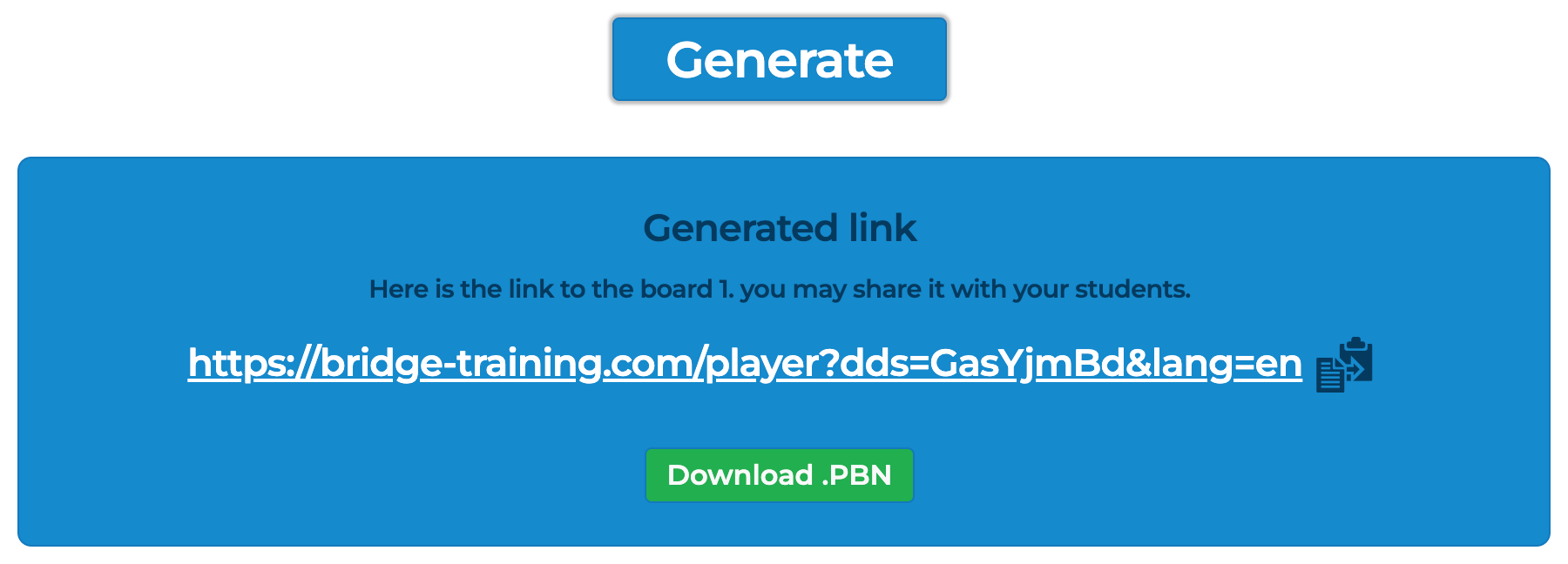 You can click on the Generate button to:
You can click on the Generate button to: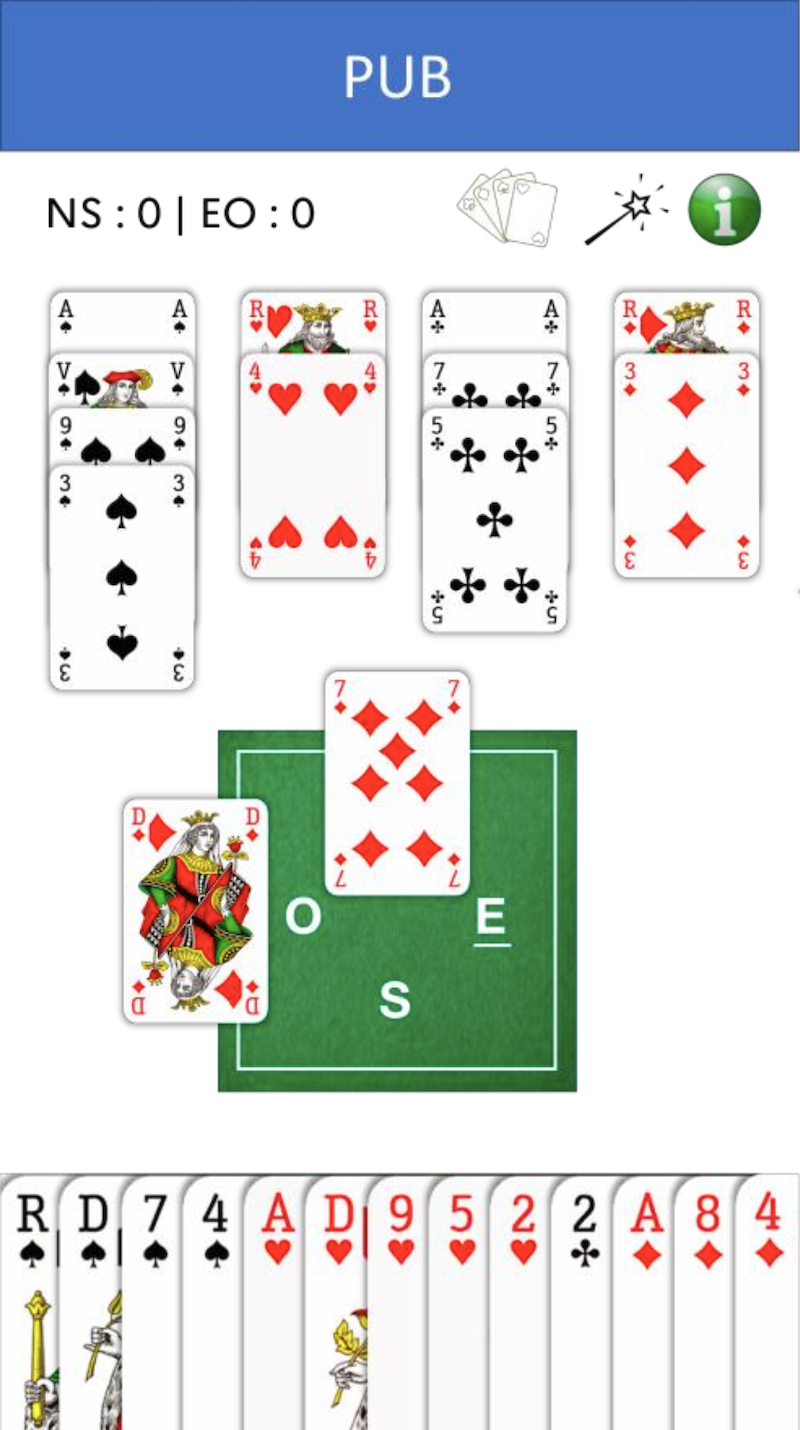 At the URL provided, the play will take place according to the parameters chosen by the teacher.
At any time, the player can click on one of the two following buttons:
At the URL provided, the play will take place according to the parameters chosen by the teacher.
At any time, the player can click on one of the two following buttons: